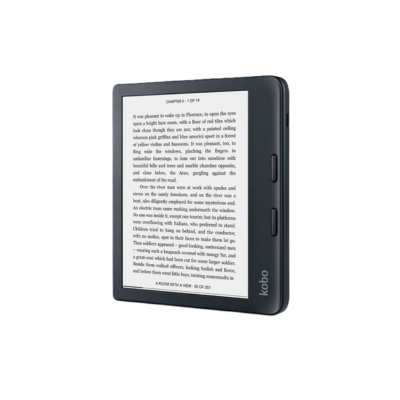Borrow a Device
The library is not just for books! Stay connected by borrowing a device for free with your library card.
See below for more information on the various laptop computers, eReaders, and safety equipment we have available to lend.
Google Chromebooks
A Chromebook is a laptop running Google’s Chrome OS operating system that allows you to easily access the internet to browse, check emails, or use web applications like Google Docs.
You can borrow a Lenovo 300e Chromebook from the library.
How to Borrow a Chromebook
- Check availability using the library catalogue and place a hold if necessary before making a trip to the library.
- Pick up from and return to library staff at second floor iConnect service desk or Queensborough service desk during regular library hours.
- Must be 13 years+.
- Must check out using a valid NWPL card.
- Maximum of one Chromebook per card at a time.
- Borrow for up to 3 hours (Express) or 21 days.
- Renew once if there are no holds on the item.
Using a Chromebook
- Files saved to the Chromebook will automatically be deleted when you end your session or if/when the battery dies. Save files instead to a USB drive, email, or cloud storage as you work to avoid losing them.
- Access your Gmail account and other Google products using the Google Chrome browser.
- If you do any spot cleaning of the Chromebook, spray a soft cloth and gently wipe it clean — do not spray any substance directly onto the device.
Borrower Responsibilities
- Library staff check all ports, connections, keyboards, and casings for damage prior to loaning and again upon return of a Chromebook. Any new damage identified upon return will be charged to the patron’s account.
- New Westminster Public Library assumes no responsibility for hardware or software failure, viruses, network interruptions, or other problems that prevent using a Chromebook. The library assumes no responsibility for files that are lost or corrupted due to these or other reasons. The library does not grant time extensions as a result of these events.
- The borrower assumes full responsibility for the cost of repair or replacement in the event a Chromebook is lost, stolen, or damaged while loaned to the borrower. Replacement cost is $295.
- Chromebooks are Wi-Fi enabled and connect automatically to CityPublicWiFi when in range. Users must adhere to the City of New Westminster’s Internet Use Policy when connected to the CityPublicWiFi network.
Kobo eReaders
An eReader is a device designed for enjoying digital books. To access ebooks and audiobooks from our collection, simply sign into OverDrive in the eReader’s settings using your library card number and PIN.
You can borrow either a Kobo Libra 2 or Kobo Aura One (preloaded with ebooks) from the library.
How to borrow an eReader
- Check availability using the library catalogue and place a hold if necessary before making a trip to the library.
- Pick up and return to library staff at second floor iConnect service desk during regular library hours.
- Must be 13 years+.
- Must check out using a valid NWPL card.
- Maximum of one eReader per card at a time.
- Borrow for up to 21 days.
- Renew once if there are no holds on the item.
Using an eReader
- eBooks and audiobooks that you download from the library collection to the eReader will be deleted when you return the device.
- eBooks and audiobooks that you purchase using your personal Kobo account and access on the eReader will be deleted when you return the device.
- If you do any spot cleaning of the eReader, spray a soft cloth and gently wipe it clean — do not spray any substance directly onto the device.
Borrower Responsibilities
- Library staff check all connections and casings for damage prior to loaning and again upon return of the device. Any new damage identified upon return will be charged to the patron’s account.
- New Westminster Public Library assumes no responsibility for hardware or software failure, viruses, network interruptions, or other problems that prevent using an eReader. The library assumes no responsibility for files that are lost or corrupted due to these or other reasons. The library does not grant time extensions as a result of these events.
- The borrower assumes full responsibility for the cost of repair or replacement in the event an eReader is lost, stolen, or damaged while loaned to the borrower. Replacement cost is $325.
- eReaders are Wi-Fi enabled and can connect to CityPublicWiFi when in range. Users must adhere to the City of New Westminster’s Internet Use Policy when connected to the CityPublicWiFi network.
Carbon Dioxide (CO2) Monitors
A CO2 monitor provides information about the amount of CO2 in the air, which can be useful for gauging ventilation in an indoor space. It does not detect viruses or airborne particles such as smoke.
You can borrow an Aranet4 CO2 monitor from the library.
How to Borrow a CO2 Monitor
- Check availability using the library catalogue and place a hold if necessary before making a trip to the library.
- Pick up and return to library staff at the main floor service desk during our regular library hours.
- Must be 13 years+.
- Must check out using a valid NWPL card.
- Maximum of one monitor per card at a time.
- Borrow for up to 21 days.
- Renew once if there are no holds on the item.
Using a CO2 Monitor
- The monitor is always on and will refresh every couple of minutes with updated readings for CO2 levels in parts per million and an indication if it is a healthy level or not, as well as humidity level, temperature, and battery health.
- The monitor can also be paired with a free mobile app but it’s not necessary for basic function.
Borrower Responsibilities
- Library staff check all connections and casings for damage prior to loaning and again upon return of the device. Any new damage identified upon return will be charged to the patron’s account.
- New Westminster Public Library assumes no responsibility for hardware or software failure, viruses, network interruptions, or other problems that prevent using a CO2 monitor. The library does not grant time extensions as a result of these events.
- The borrower assumes full responsibility for the cost of repair or replacement in the event a CO2 monitor is lost, stolen, or damaged while loaned to the borrower. Replacement cost is $350.
Questions? Contact us.